-
Aug, Wed, 2024
How to Switch User in Linux [Linux Change User]
Switching users in Linux is a crucial skill that enhances your ability to manage system tasks and access different user environments. Whether you want to perform administrative functions or simply switch to another user’s settings, understanding the commands and options available is essential. In this guide, we will explore how to switch users in Linux using the SU (Substitute User) command, discuss its syntax and options, and provide practical examples.
Substitute User (SU) Command Syntax
The “substitute user” command allows you to switch between user accounts without logging out. This command is particularly useful when you need to perform tasks as another user or access root privileges.
Basic Syntax of the “SU” Command
The basic syntax for the “SU” command is straightforward:
Code
SU [options] [username]
- [username]: The name of the user account you wish to switch to.The command defaults to the root user if no username is provided.
- [options]: Additional parameters that modify the command’s behavior.
Substitute User (SU) Command Options
The SU command comes with various options that allow you to tailor its functionality to your needs. Understanding these options will help you use the command more effectively.
Common Options for the `SU` Command
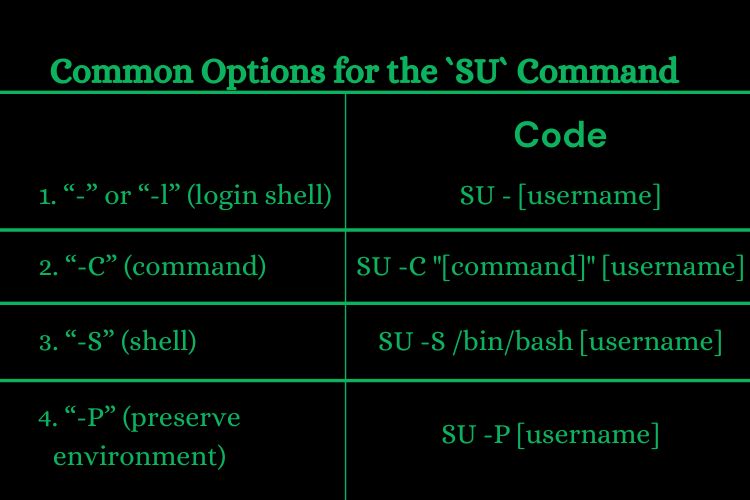
- “ –” or “ -l ”(login shell): This option directs the user to their login shell environment, executing a full login. It loads the user’s environment variables, profile settings, and configuration files.
Code
SU – [username] - “ -C ” (command): This function enables the execution of a single command as the target user. This option is useful when you want to perform a specific task without fully switching users.
Code
SU -C “[command]” [username] - “ -S ” (shell): The statement indicates a different shell for the session. This is useful when you want to use a different command-line interface for the switched session.
Code
SU -S /bin/bash [username] - “ -P ” (preserve environment): The current environment variables are retained instead of loading the target user’s settings.
Code
SU -P [username]
How to Switch User in Linux [Linux Change User]
![How to Switch User in Linux [Linux Change User]](http://hostingbuzz.in/wp-content/uploads/2024/08/Common-Options-for-the-SU-Command-2.jpg)
Switching users in Linux involves several practical scenarios where you might need to change the active user account. Below are common methods and scenarios for switching users.
Change Linux User to Another User
Switching from one user to another within the same session is a common task. For instance, if you are logged in as a regular user and need to switch to another regular user’s account, use:
Code
SU [other-username]
This will prompt you for the other user’s password and log you into their account
Execute a specific command as a different user
If you want to execute a specific command as another user without fully switching accounts, use the “-C” option:
Code
SU -C “ls /home/[other-username]” [other-username]
This command lists the contents of the specified user’s home directory without switching the entire session.
Switching to a Different Shell Environment
Sometimes, it may be necessary to utilize a different shell for specific tasks. To switch to another user’s account with a different shell, use the -s option:
Code
SU -S /bin/zsh [username]
This switches to the target user’s account using the Z shell (zsh) instead of the default shell.
In the same environment, it is possible to use a different user
To maintain the current environment variables while switching users, use the -p option:
Code
SU -P [username]
This approach allows you to switch users without altering the environment variables set in the current session.
Conclusion
Hostingbuzz offers reliable Linux KVM VPS hosting in India, providing high-performance servers and affordable Windows VPS options. Mastering the su command and its options allows efficient user management and executing specific commands. This guide provides confidence and flexibility in Linux user management for personal and professional use.
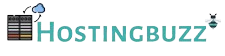
![How to Switch User in Linux [Linux Change User]](http://hostingbuzz.in/wp-content/uploads/2024/08/How-to-Switch-User-in-Linux.jpg)